Quick start
TIPS
If you need the call invitation feature, the integration method is different. Please refer to this document.
Integrate the SDK
Add ZegoUIKitPrebuiltCall as dependencies
Run the following code in your project root directory :
Import the SDK
Now in your Dart code, import the prebuilt Call Kit SDK.
Using the ZegoUIKitPrebuiltCall in your project
-
Go to ZEGOCLOUD Admin Console , get the
appIDandappSignof your project. -
Specify the
userIDanduserNamefor connecting the Call Kit service. -
Create a
callIDthat represents the call you want to make. -
userIDandcallIDcan only contain numbers, letters, and underlines (_). -
Users that join the call with the same
callIDcan talk to each other.
Now, you can make a new call by navigating to this CallPage.
Configure your project
Android
-
Modify the
compileSdkVersionto 33 in theyour_project/android/app/build.gradlefile.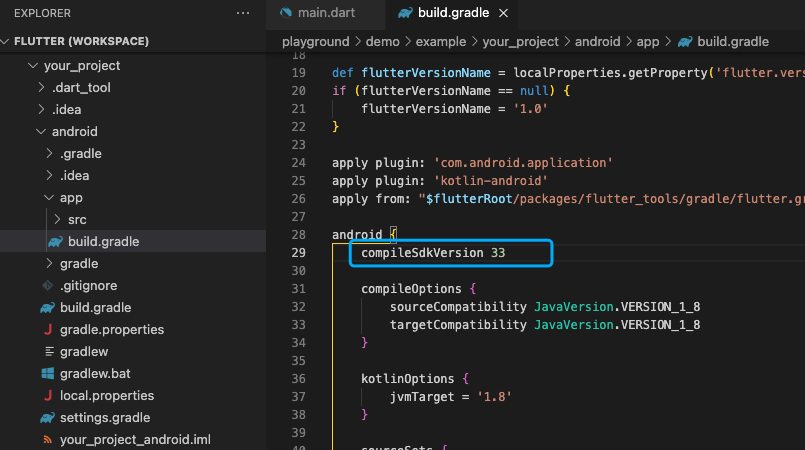
-
Modify the
minSdkVersionin the same file: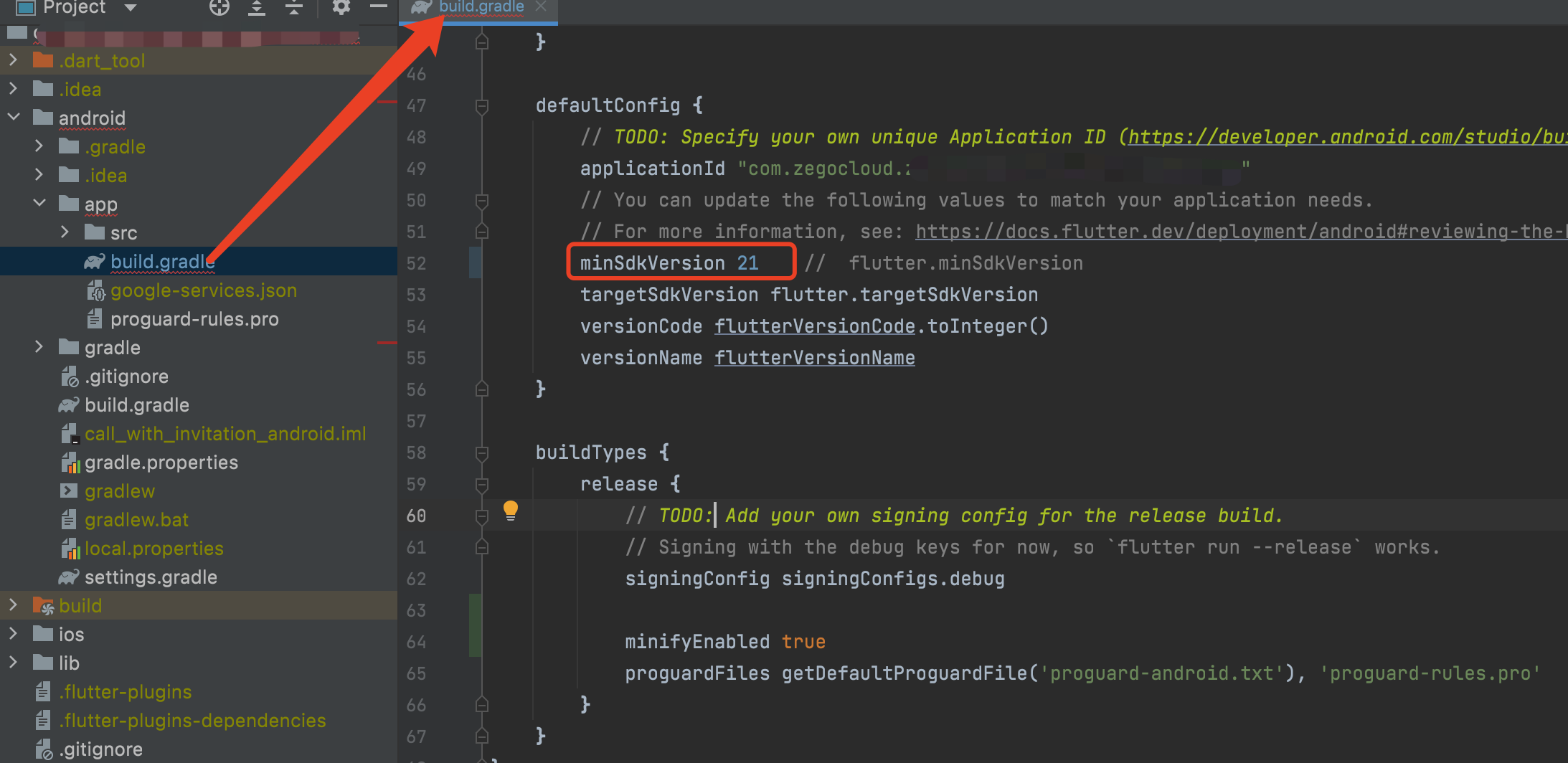
-
Modify the
kotlinversion to >= 1.8.0 and thegradle classpathversion to 7.3.0 in theyour_project/android/app/build.gradlefile: -
Make the
gradleversion >= 7.0: In theyour_project/android/gradle/wrapper/gradle-wrapper.propertiesfile, modify thedistributionUrltohttps://services.gradle.org/distributions/gradle-7.4-all.zip.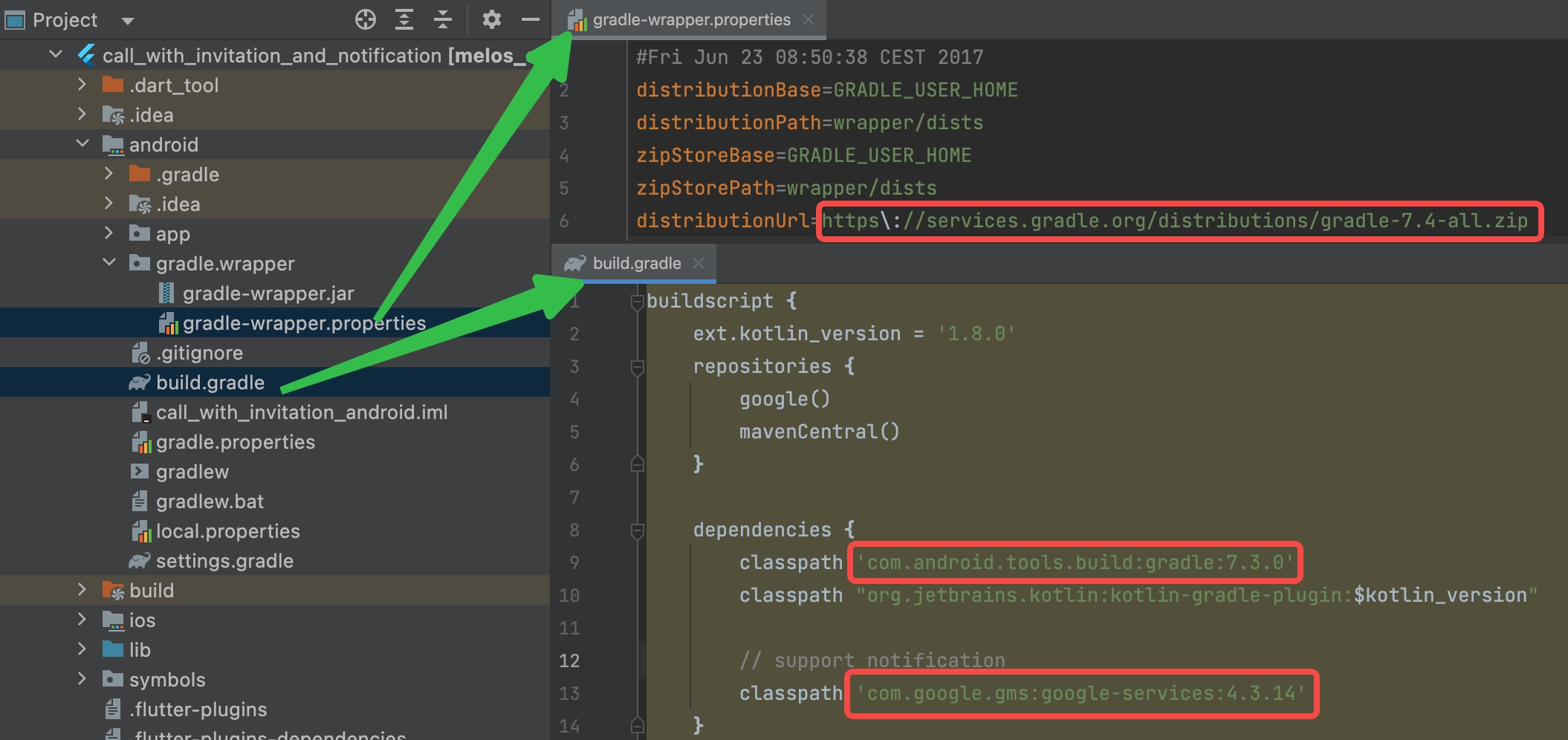
-
Add app permissions.
Open the file
your_project/app/src/main/AndroidManifest.xml, and add the following code: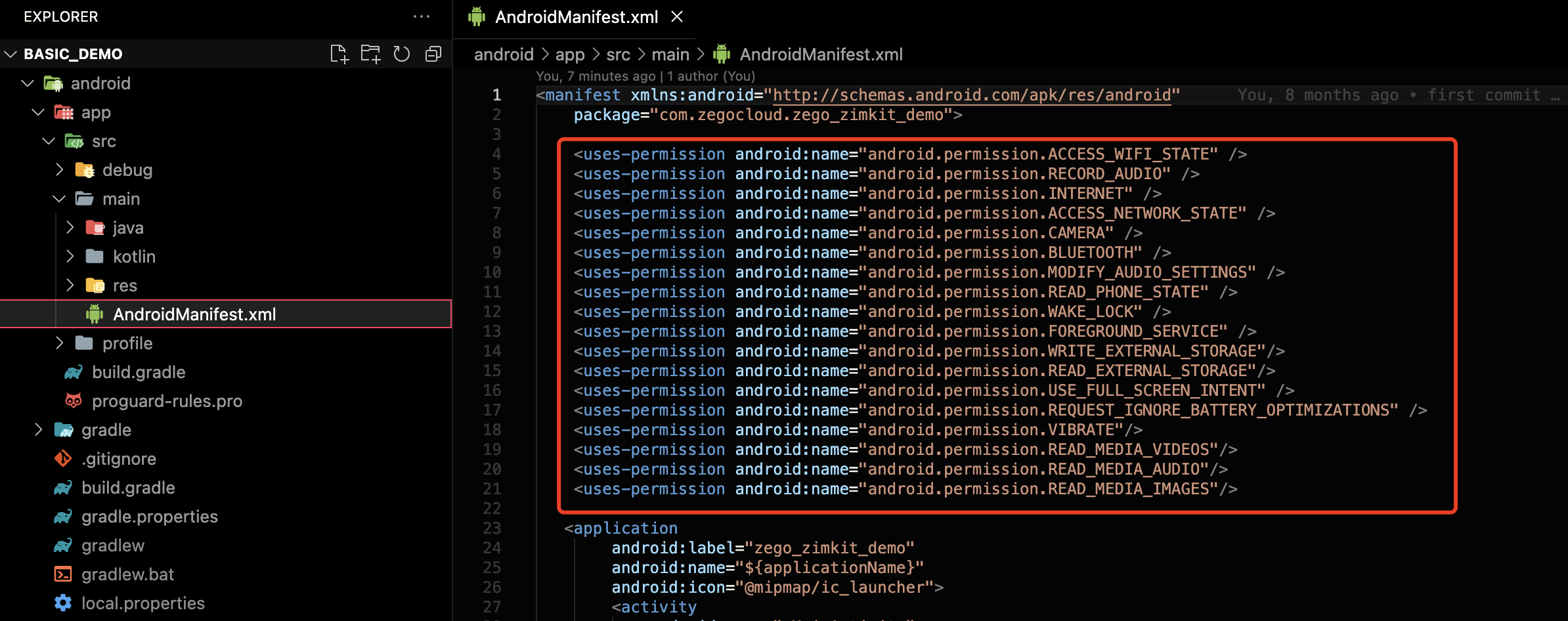
-
Prevent code obfuscation.
In your project's
your_project > android > appfolder, create aproguard-rules.profile with the following content as shown below:Add the following config code to the
releasepart of theyour_project/android/app/build.gradlefile.
iOS
-
Add app permissions.
Open the
your_project/ios/Podfilefile, and add the following to thepost_install do |installer|part: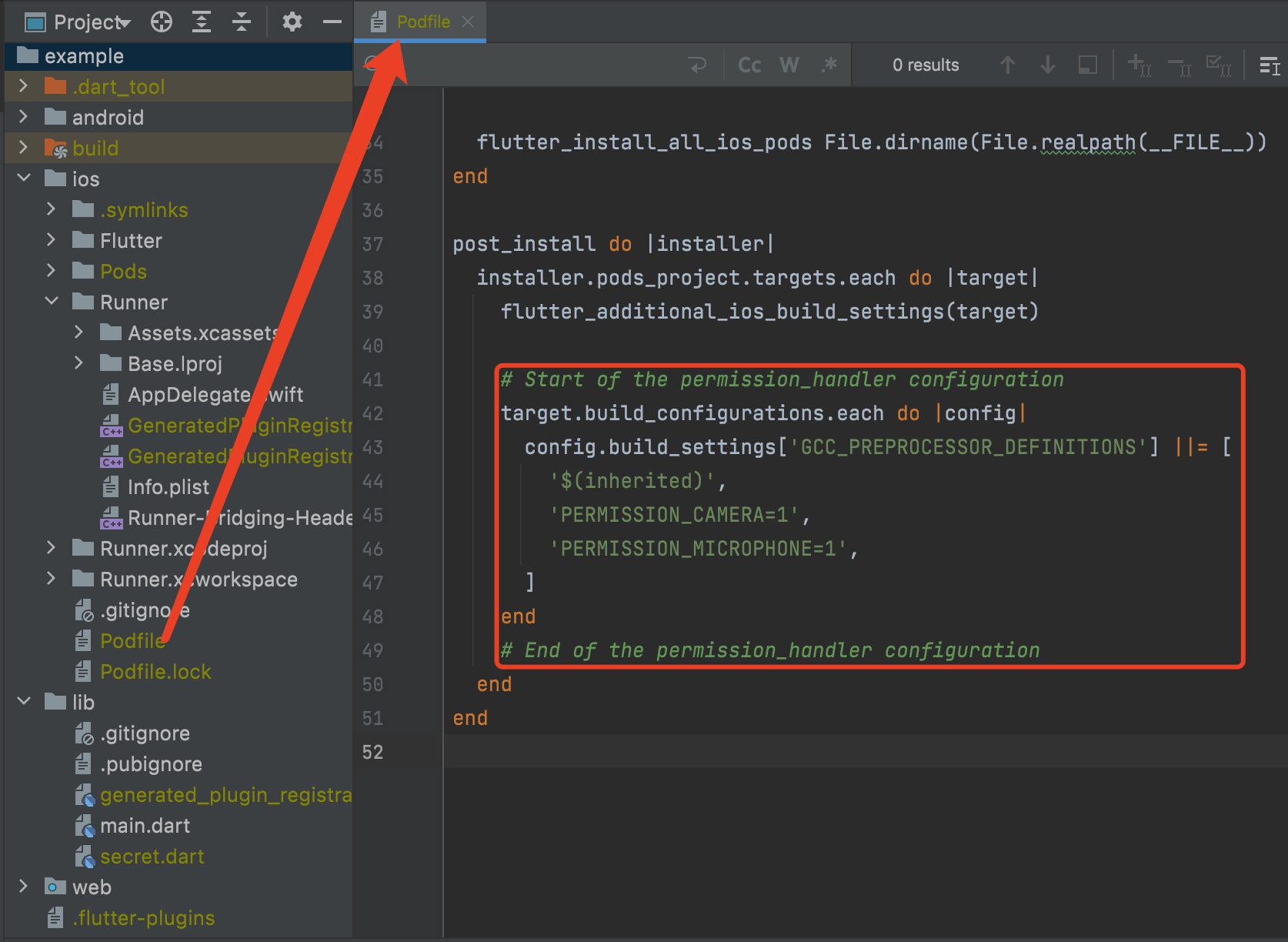
-
Open the
your_project/ios/Runner/Info.plistfile, and add the following to thedictpart: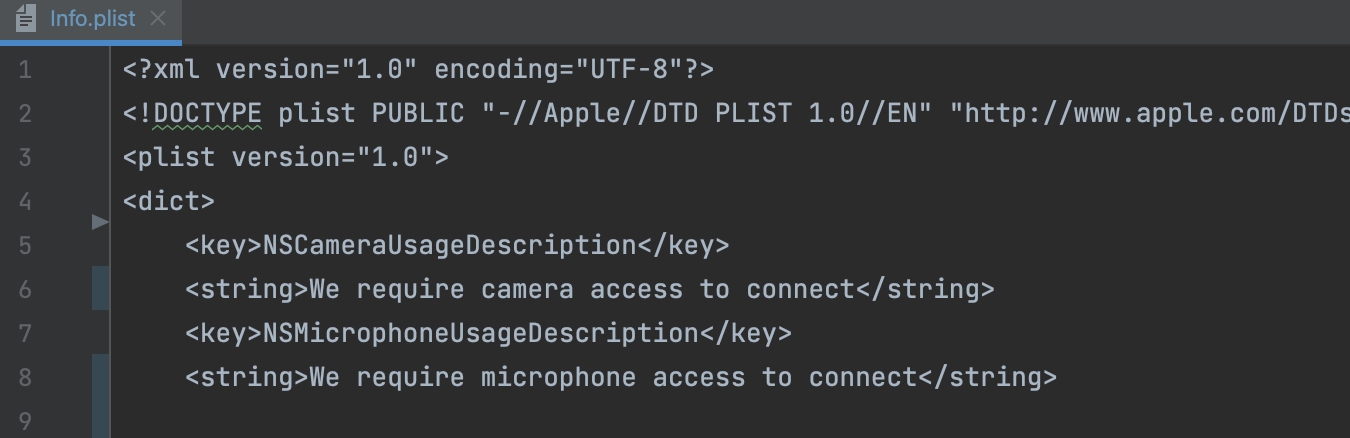
-
Disable
Build Libraries for DistributionOpen the your_project > iOS > Runner.xcworkspace file.
Select your target project, and follow the notes on the following image to disable the
Build Libraries for Distribution.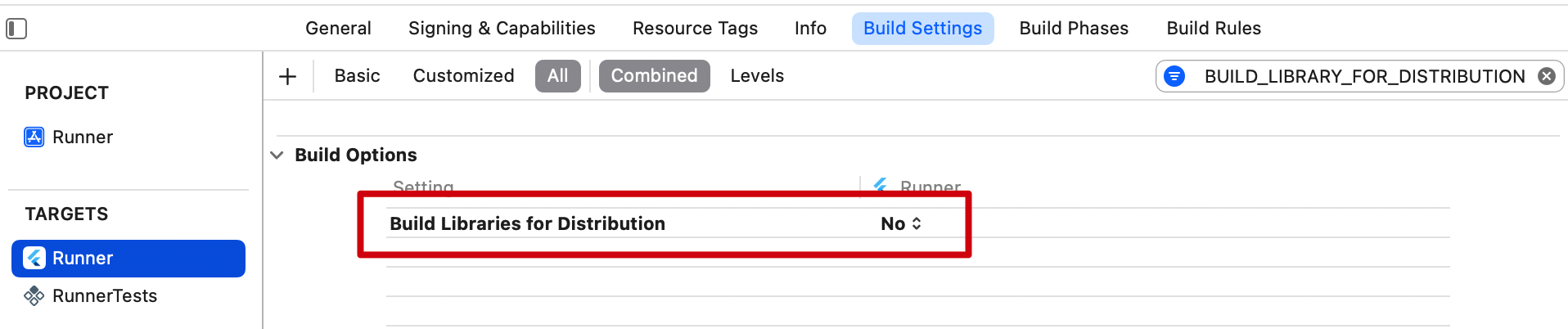
Run & Test
Now you have finished all the steps!
You can simply click the Run or Debug to run and test your App on your device.
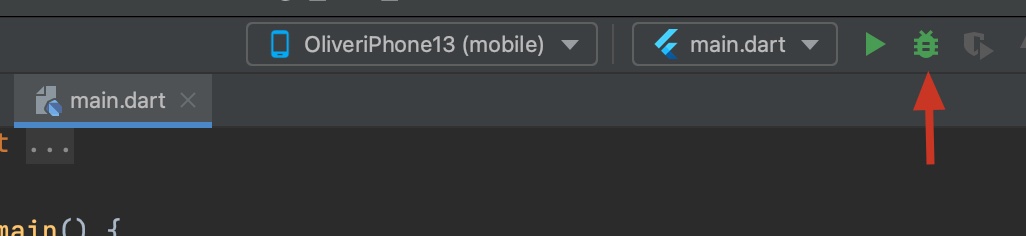
Related guide and resources
